 I rely on Logitech webcams with a long range panoramic capability and various angled keyboard views, including a DIRECT KEYBOARD overhead as below.
I rely on Logitech webcams with a long range panoramic capability and various angled keyboard views, including a DIRECT KEYBOARD overhead as below.
 These views are just a mouse tap away. For trill and ornament demonstrations, I can highlight the second or third HD PRO cam option listed on my SKYPE (or FACE TIME) Preferences window and then I can easily switch back to the longer range image with another click. (first view) The FULL SCREEN selection is recommended.
These views are just a mouse tap away. For trill and ornament demonstrations, I can highlight the second or third HD PRO cam option listed on my SKYPE (or FACE TIME) Preferences window and then I can easily switch back to the longer range image with another click. (first view) The FULL SCREEN selection is recommended.
Below is a side Overhead webcam view of my piano. This is what the student will see ONLINE in real time if I choose this WEBCAM option.
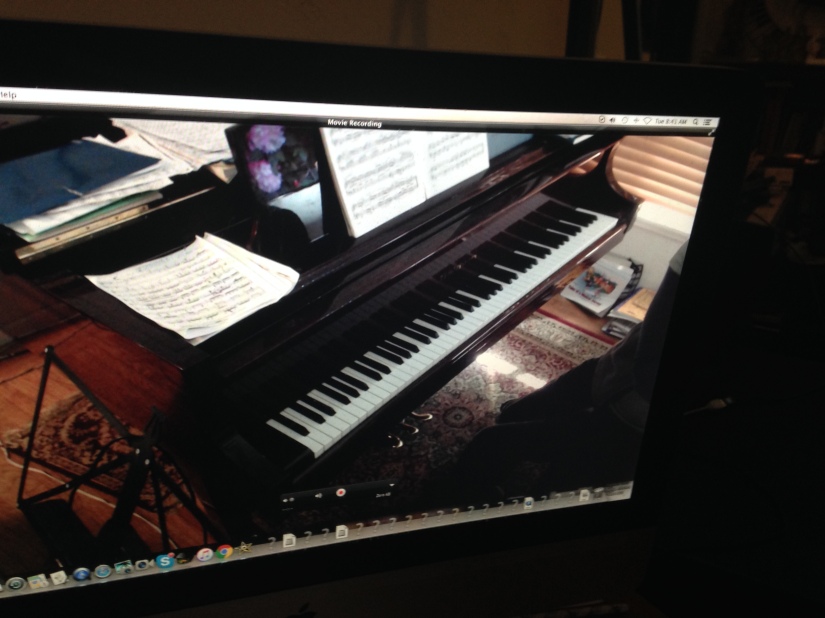
Flashback to my early DAYS teaching by SKYPE: (The Internal Camera view on the iMac 21) At this point in my teaching ONLINE, I did NOT use an EXTERNAL WEBCAM. But I did utilize a Yeti Blue mic.

NOTE: Since my iMac upgrade to MAVERICKS, I’ve been using the Logitech C920 HD1080p webcam. (NOTE that the webcams will be listed as “HD Pro Webcam C920”)


RECOMMENDED: USB Cable extensions afford flexibility with webcam placement.

NOTE: in the old days for a trill close-up I put the webcam on my crossed knee to give it elevation.
The most CURRENT set-up in my music room for Online Piano Lessons:

A USB CONNECTED MIC can be used such as the YETI Blue:
The Direction and Effect of Lighting on the Keyboard using a webcam (overhead view):
The following tutorial that I uploaded following a lesson to Scotland (using my Mac’s Quicktime record) was specific to acquiring proper lighting on my piano’s keyboard. I utilized my second Alzo mounted tripod in a high side angle cam view of the piano. (This tutorial encompassed a review of J.S. Bach Invention 8)
A separate Quicktime generated video that exemplifies, good keyboard lighting with a decent audio result. (YETI MIC)
Various webcam views and sound setting demonstrations for ONLINE music lessons:
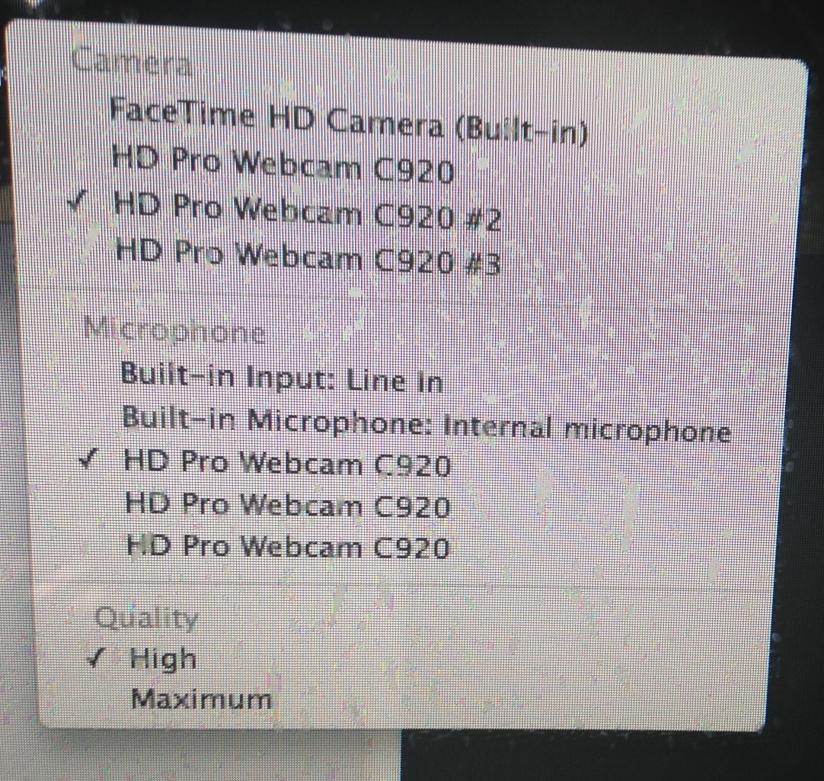
*****RECOMMENDED: My Most recent updated video on webcam views used during a piano lesson, and recording options. It shows the North Carolina’s student’s set-up, etc.
My London Student’s set-up
Once ONLINE for SKYPE, CLICK “SKYPE PREFERENCES” for AUDIO/VIDEO SETTINGS

(NOTE: On the Mac it’s wise to set general SYSTEM Preferences for SOUND when you start your computer. Notice how I highlighted the YETI Mic, and set the sound levels). If the Internal Mic provides satisfying sound, you can use it to open up a free USB for an additional webcam connection.)

Your CAMERA choices on SKYPE refer to your external USB webcams. In addition, with a MAC or PC you should have an INTERNAL CAM. For the MAC it’s the FACE TIME cam view that’s governed by your computer’s placement.
To EMPHASIZE, the Logitech webcams will be referred to as “HD Pro Webcam C920,” and for others connected, as HD Pro Webcam C920 #2, etc. There may be more webcams depending on the number of USB ports available. If you use a wireless mouse and keyboard, and select the internal mic (not using an external USB mic such as the YETI), your webcam connections and choices will increase by available USB ports.
For SOUND Settings I used the Yeti Blue Mic (USB connected), or sometimes I will select the INTERNAL mic.
I do NOT recommend enlisting the Webcam mic as the hot zone threshold is LOW.
For side keyboard Panorama: C920HD1080, place the webcam on end block of piano, high treble side.

Close-up below: C920HD1080 (clipped to a music stand to the left of me) This sturdy stand can be elevated, and tilted down; pulled closer with its mounted webcam. I sometimes use it for trill close-ups.

LONGER side view of piano
For these side angles of the keyboard, I mount my Logitech webcam on a Koenig and Meyers music stand:

***
Another Perspective: The Overhead Keyboard View (already shown)

I use an Alzo Horizontal Mount on my 72″ Professional Pro Tripod to get a direct overhead view of my Baldwin grand piano’s keyboard:
My Tutorial on how to install the horizontal mount to support a web cam:

During LIVE Lessons where a student is seated at the Baldwin, I might enlist an overhead keyboard view of my neighboring Steinway grand.

I recently added a second Alzo mount to a Targus 60″ tripod, to get a focused side angle view of my piano, allowing for a generous display of wrist and arm motions. (Note that depending on the amount of USB ports, a teacher can mobilize many keyboard views including the INTERNAL cam on a Mac: FaceTime, or PC)




***
My Student in Scotland recently used her iPhone to transmit an ONLINE Lesson when both SKYPE and FACE TIME on her Mac laptop gave very poor reception: The sound was remarkably good, but she might need a cell phone tripod to adjust the keyboard view.
***
For a pedal close-up, I activated my C920HD1080 with a floodlight beside my feet. It afforded an opportunity to graphically demonstrate legato pedaling. (You can see the student’s upright piano, and my pedal shown in the lower left box.) She had the full screen view of my foot on the pedal. We are working on “In the Church” by Tchaikovsky which requires sensitive, clear pedaling. A webcam attached to a nearby music stand can also be angled in such a way to provide a view of the hands on the keyboard and the pedal activation. (The teacher should experiment with various uses of the webcam and its flexibility)
For sound clarity, the Yeti mic is my preference over the Mac’s internal mic, and it’s an option on SKYPE and FACE TIME. For Skype, I tend to rely on the Yeti mic which is Mac compatible. If I record tutorials for students on Quicktime, I use the Yeti Mic option.
NOTE: The Logitech webcam has a built-in microphone that I do NOT activate for my Online piano lessons because it has a LOW HOT ZONE threshold. Similarly, when I record lessons in progress, I do not use the web cam mic. I use the Yeti microphone.
Here’s an adult student’s keyboard view beamed in from UK. She has the single panoramic perspective. She puts her Mac Air by the end block of her upright piano.
Another Skype student’s keyboard view. You can see the thumbnail, Lower Right of the teacher (or my) view.

***
Having the multi-cam option improves the quality of web-transmitted lessons, benefiting both student and teacher.
LINKS–My piano room BEFORE the invasion of INCREASED TECHNOLOGY..
***
An effective side view to demonstrate trills and various light wrist dips for SHAPING them:
https://arioso7.wordpress.com/2015/04/03/technology-as-a-valuable-piano-teaching-tool/ (With three students’ reviews of Online private piano lessons)
Miscellaneous: (HUMOR)
https://arioso7.wordpress.com/2016/06/26/lights-camera-action-in-los-angeles/
https://arioso7.wordpress.com/2013/07/27/top-five-piano-by-skype-lesson-interruptions-videos/
https://arioso7.wordpress.com/2014/02/09/piano-lessons-by-skype-a-fur-st-for-two-furrry-friends/
https://arioso7.wordpress.com/2016/02/06/when-a-virtual-piano-student-becomes-a-reality/
OTHER, MISC. For ONLINE Students who do not Speak English







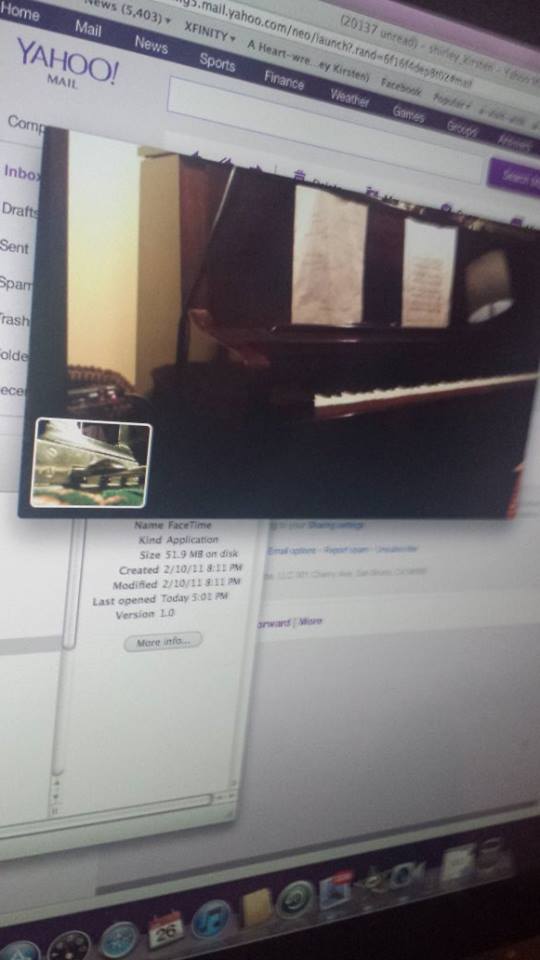
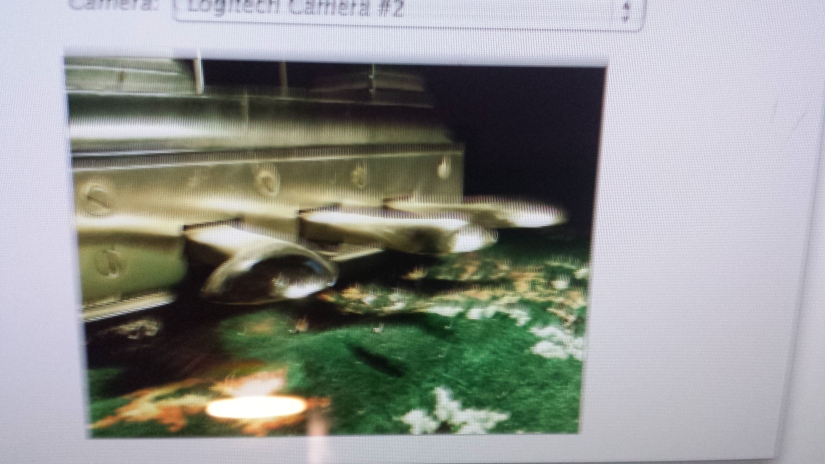

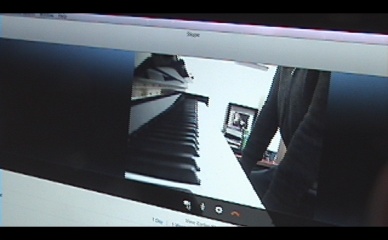

Great post. What useful information to share with others and so clearly presented. I hope people who can use it will find it.
Sarah
LikeLike
That was great. I’ve been wondering how to do a multi-cam lesson. Thanks for sharing!
Andrew
LikeLike
You’re welcome.
LikeLike
Reblogged this on Arioso7's Blog (Shirley Kirsten) and commented:
Some new updates here:
https://arioso7.wordpress.com/2014/01/26/multi-cam-views-during-skype-or-facetime-piano-lessons/
LikeLike
Shirley, I just used a newly purchased logitech C920 as an overhead camera on my “Mac” computer and got an image that was reversed (Mirror image). When I went to the mac forum, a logitech specialist said that the image could be reversed back to normal on a PC but not on a Mac. So, I sent the camera back to Amazon. Have you not experienced this Mirroring effect with your camera or did you solve it some way? Also, it looks as though you have a “boom” sticking out horizontally over your head from your tripod for the overhead shots. What tripod and boom do you use for these overhead shots, please. Thanks, Scott
LikeLiked by 1 person
Thanks for your comments, Scott. When you say “mirror image,” do you mean the treble and bass are shifted on screen? With my overhead webcam (C 920) I don’t perceive mirror images. They seem to comport with the way I am seated at my Baldwin. (Treble to the right, and bass to the left) Same applies to my student Logitech web set- ups. With the side side view C-920 obtained from mounting it on a music stand it comports with how my webcam is directed. I have an iMac 21 inch screen. The tripod I use is 72 inches, Professional PRO 72-inch Super Strong Tripod With Deluxe Soft Carrying Case For The Canon VIXIA HF S10, HF S100, HF200, HF20, HF11, HF100, HF10, HG21,
Sold by: DBROTH.. Hope this helps. And to add, I use an Alzo Horizontal mount for the overhead view. Affords a good connection for the C-920.
LikeLike
the C-920 is mounted on a horizontal Alzo …
LikeLike
No I haven’t experienced the mirroring effect as you have.
LikeLike
When I am using the preference window in Skype – it shows a mirrored image… it took me 90mins to find out, that this only shows on my end of the line, but not during the Skype session – so with my Logitech C910 I can use Skype and get a correct video image to my student on the other side.. I don´t know, why the Skype App does this, it is unnecessarily confusing..
LikeLike
Yes you are right about the confusion.
S
LikeLike
Hey Shirley, Thanks for the great sharing of your setup and experience! I believe that´s very helpful and inspiring – showing, how much fun online music teaching can be ; – )
I wonder if you are using any App to make switching between the camera views easier, when you Skype? Or do you simply go to the preferences to switch – did you ever notice glitches, like a camera not responding, when chosen that way using Skype? Greetings from Germany, Oliver
LikeLike
Hi Oliver, Thanks for your note. I guess I have an open window on both Skype and Face Time to switch cam views.. And I most often use a semi-close-up side view, though for fingering demonstrations, students prefer the overhead keyboard view. I don’t find it practical to keep switching views, and at times, when I need the whole keyboard for a playback demo, I just set to LOCAL… If a student needs to follow his own progress re: modifications in phrasing/shaping, I set the Face Time or Skype Recorder to split screen playback. I try to be minimally involved in switching views. I have not particularly researched an application in this cosmos.
LikeLike
Hi,
I’m a drummer interested in doing what you’re doing here, and have found it difficult to find platforms that make a multi-camera set-up possible, (or at least user-friendly.) You have so many cameras….are you using a usb hub or some sort of interface for all of them? If so, could you specify the technology…brand, specifications etc….and what platforms are compatible?
Thank you!
jack
LikeLike
I initially downloaded a Multi-cam app.via Ecamm.com. (a few years ago) Later I discovered that both Skype and Face Time had a built-in multi-cam option. I have 3 usb connectors for my tripod mounted Logitech webcams–C920–1080 HD..I can switch views while ONLINE teaching, and as far as the CALL RECORDER option, you usually can switch cam views for 2 of 3 options.. OVERHEAD, SIDE VIEW, and any other. If you try a third you have to start another record event.
LikeLike